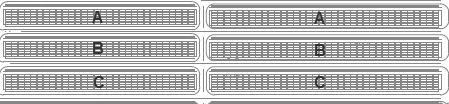
Some yards have blocks that are divided, for example by a roadway. In the example below, blocks A, B, and C extend to the right of the roadway in the middle. With Yard Editor, you can set up split yard blocks by:
Creating all yard sections but skipping the rows in between
For example, if the yard block runs from row 1 to row 100, but rows 40 to 50 are taken up by the roadway, create a section that runs from row 1 to 40 and a second section that runs from row 50 to 100.
Creating all yard sections and then deleting the rows that fall on the roadway (or whatever it is that divides the block)
Example: Split yard block
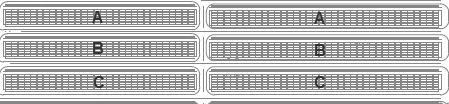
To set up a split yard block by skipping rows:
Add yard sections up to the roadway. See Yard Sections form (on page 1).
Create the yard sections beyond the roadway, starting with the first row after the roadway.
Zoom in to the highest level to verify that the yard block is indeed split.
To set up a split yard block by deleting rows:
Right-click the block and select Add yard sections.
In the Yard Sections form (on page 1), create sections all the way down to the end of the block, across the roadway.
Click Save.
Identify the sections that fall on the roadway.
Right-click the block and select Edit Yard Sections.
In the Yard Sections view (on page 1), delete the rows that fall on the roadway.
A gap displays in the middle of the block, but the boundary of the block still spans across the roadway.
Regenerate geometries (on page 1) for the block.
Zoom in to the highest level to verify your changes.